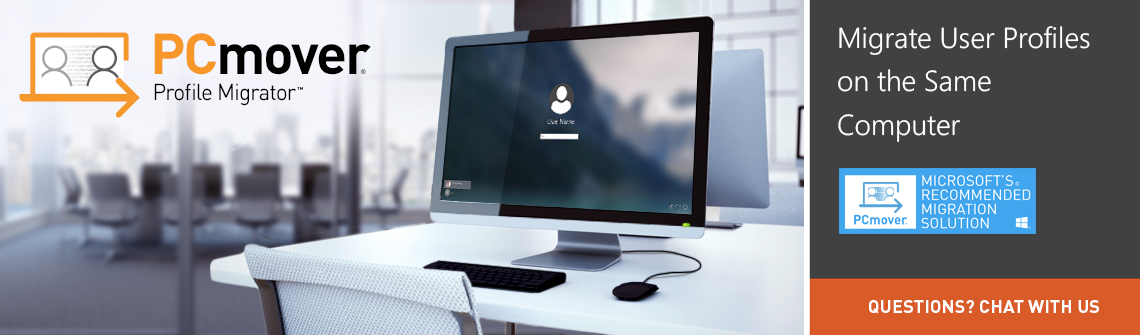PCmover Profile Migrator (PPM) migrates applications, files, and settings between user profiles on the same computer.
PPM is the perfect tool to set up PCs being transitioned to Azure Active Directory, especially those using Microsoft 365 Business. User profile apps, data, and settings are quickly and easily transferred from the old Local Active Directory (Local AD) users to the new Azure Active Directory (AAD) users.
• Supports transfers between any two users on a PC.
• Ideal to use when migrating data from an old user profile associated with a former domain to a new user profile on a new domain.
Scenario 1
– Single Windows 10 PC with Local or Local Active Directory User Profile(s)
– Migrating to Azure Active Directory
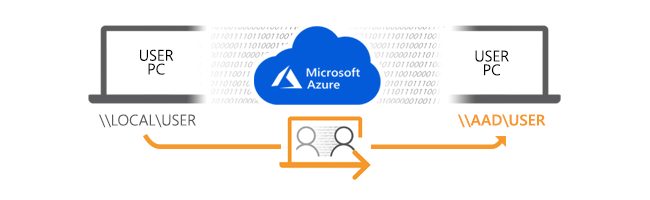
If you are also transitioning to Microsoft 365 Business, your Windows 10 PCs will be upgraded to Windows 10 Business once joined to AAD. For further clarification on how to join to AAD, please visit Microsoft 365 Business documentation and resources.
Steps:
- 1. Join PC to Azure Active Directory (AAD)
- 2. Create AAD user profile(s)
- 3. Run PCmover Profile Migrator
- 4. Map Local or Local AD user profile(s) to AAD user profile(s)
Click here for a video tutorial of this process.
Scenario 2
– Single Windows PC (7/8/10) with Local or Local Active Directory User Profile(s)
– Migrating to new Local Active Directory
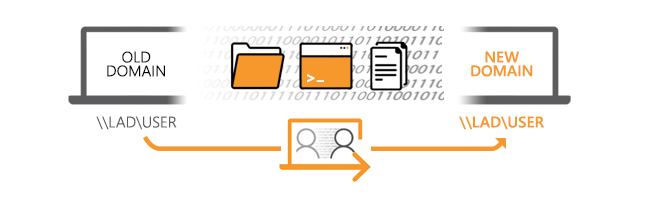
PPM is the ideal solution when migrating data from an old user profile associated with a former domain to a new user profile on a new domain (e.g., old company domain migrating to new company domain).
Steps:
- 1. Join PC to new domain (e.g., new company domain)
- 2. Create new user profile(s)
- 3. Run PCmover Profile Migrator
- 4. Map Local or Local AD user profile(s) to new user profile(s)
Click here for a video tutorial of this process.
Scenario 3
– Multiple PCs
– Hardware replacement of PC with Local or Local Active Directory User Profile(s)

This scenario is not applicable for PCmover Profile Migrator as it involves more than one PC. Please learn more about how PCmover Business & Enterprise can help you move to a new PC. You can evaluate PCmover Enterprise for free and contact our sales team to receive a custom quote tailored for your specific project and scope.
Scenario 1 – Silent Install for PCmover Profile Migrator
Use the following commands to silently install PCmover Profile Migrator:
Syntax:
pcmoverpm_en.exe /s /v” /qn”
Scenario 2 – Silent Install & Launch
Use the following commands to silently install and launch PCmover Profile Migrator:
Syntax:
pcmoverpm_en.exe /s /v” /qn LL_PCM_LAUNCH=1”
Scenario 3 – Silent Install & Launch with Minimal Interaction
Use the following commands to silently install and launch PCmover Profile Migrator with minimal interaction:
Syntax:
pcmoverpm_en.exe /s /v” /qn LL_PCM_MINUI=1”
Scenario 1
– Single Windows 10 PC with Local or Local Active Directory User Profile(s)
– Migrating to Azure Active Directory
Scenario 2
– Single Windows PC (7/8/10) with Local or Local Active Directory User Profile(s)
– Migrating to new Local Active Directory
Where can I get a copy of the User Guide for PCmover Profile Migrator?
You can download a copy from this link.
So PPM only works on a single device? What if I need to move from one PC to another?
That is correct. PPM is engineered to migrate applications, data, and settings between users on the same device. In order to migrate to another PC, please consider PCmover Business or Enterprise.
Will PPM delete the old user profile?
We are working on adding functionality to delete the old user profile in order to provide more disk space.
What happens if I don’t have enough space?
PPM will warn you if less than 10GB will be available on the PC after the transfer. In this warning, you can choose to modify the transfer to exclude unnecessary items.
What is best practice for rolling out PPM to scale?
Utilize our switches to install silently and then automatically launch PPM in minimal UI mode.
What do I need to do to the PC prior to the transfer?
Make sure laptops are plugged into a power outlet and that screen savers, hibernation protocols, and power-saving options should be turned OFF (i.e. All power management options in the Control Panel should be set to “Never” so they are completely disabled). The PC needs to remain on and completely “awake” during the transfer and must not go into screensaver or sleep/hibernation mode.
How long will this take?
Migrating on the same device can be very fast! This depends on several factors: the size of the user profile(s) you are transferring, the level of fragmentation, the number and size of applications and other files and folders you are transferring, and other factors.
Is it possible to install PPM silently?
Yes! You can find all necessary options here.
Is internet access required to run PPM?
Internet access is required to auto-activate PPM. If you cannot fulfill this requirement please join chat to discuss options.
What are the support options for PPM?
You can find common questions and answers here and talk with Laplink into chat with a human Watch this video guide for more information.
Documentation
Download a copy of the PCmover Profile Migrator User Guide here.
System Requirements
Available hard disk space: 269 MB.
Operating System: Windows 10/8/7/Vista SP2
Note – for migrations to Azure AD user profiles: Windows 10 Creators Update or later is required (Windows 10 version 1703 or newer
Support
If you need assistance, please contact us here.